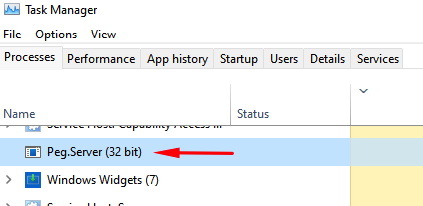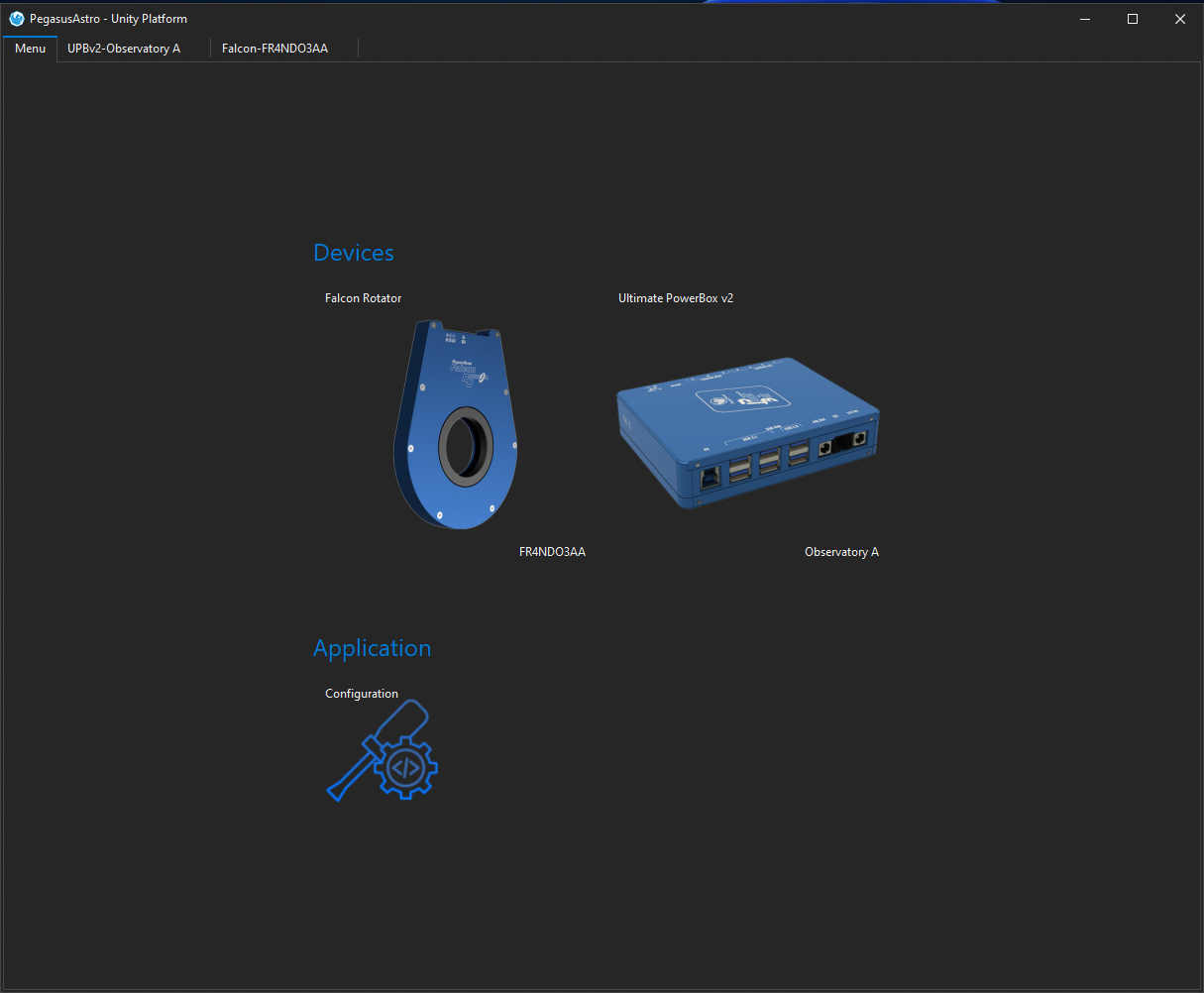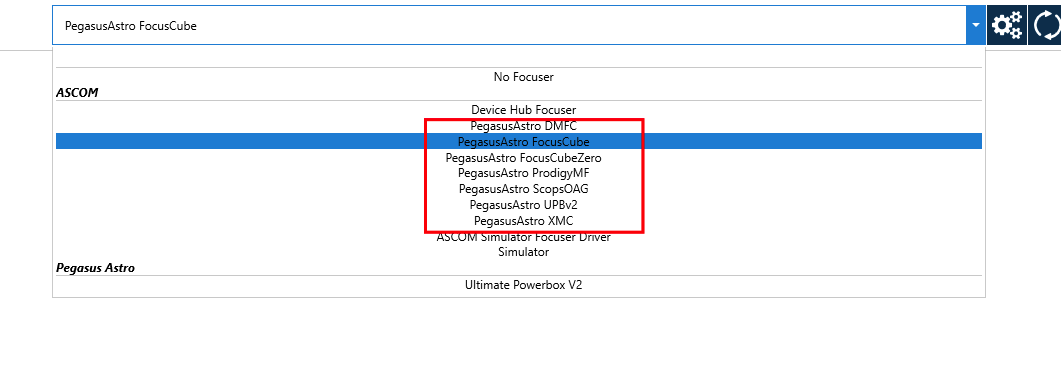Unity Platform

Pegasus Astro Unity Platform is our new all around application. Our goal is to provide a robust and modern application that will support current and future products under one roof.
Unity Platform consists of the three following components.
(All components are included in the Unity setup and automatically installed to your system)
- Pegasus Unity Server
- Unity Frontend (UI)
- ASCOM drivers
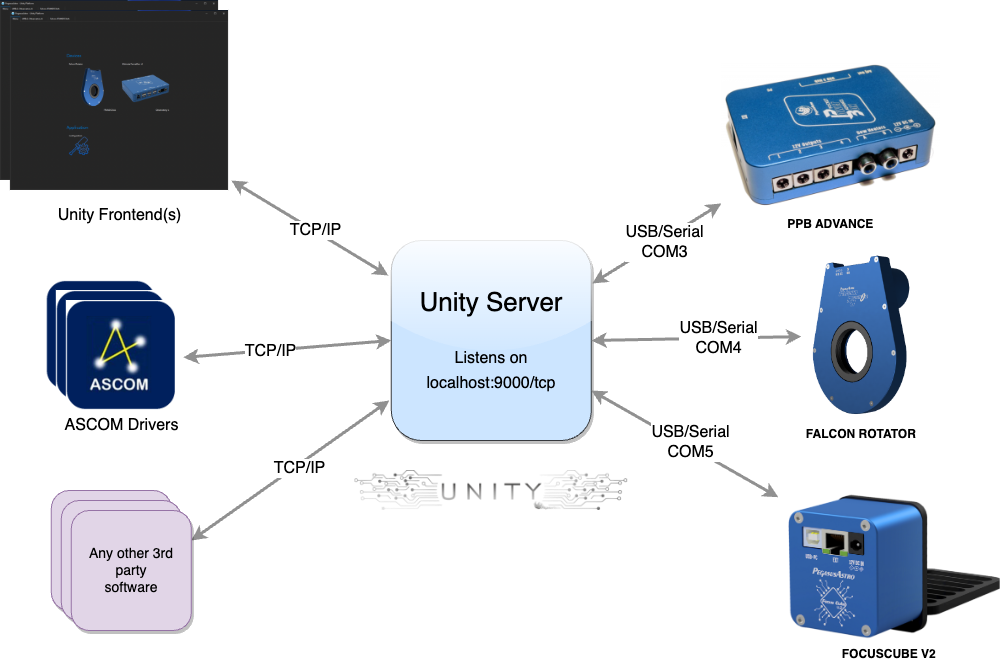
The Pegasus Astro Server
Runs in the system background (Peg.Server) and is responsible for the device discovery and comunication.
The Peg.Server runs every time you launch the Unity Frontend or any ASCOM driver and automatically shuts down, after 5 seconds of inactivity, when there is no client connected into it.
(If you are a developer you can see all available methods from json rest api. Browse to Unity -> Configuration -> Api Docs
A wide range of ASCOM drivers
ASCOM drivers require the latest ASCOM 6.6 to fully explore all new developed features. Please make sure that you have the latest ASCOM (>= 6.6).
If you encounter issues in ASCOM drivers please upgrade ASCOM and reinstall Unity Platform to re-register all available ASCOM drivers.
Here is an example from N.I.N.A. listing all available Unity Focuser drivers for Pegasus Astro products.
By the time you use each ASCOM Unity driver, the server automatically starts and keeps running in the background so it continuously tries to discover any Pegasus Astro devices plugged into your computer.
It is not required to have Unity Frontend running when you use the ASCOM drivers. However, if you do so, it does not harm the operation and control of any Pegasus Astro devices. The server can simultaneously handle multiple clients: ASCOM drivers or Unity Frontend is such a client.

Important Notes
- Pegasus Astro devices use a USB to Serial communication channel. This kind of COM channel allows only one connection between your PC (e.g. Windows OS) and the Pegasus Astro device itself.
When Pegasus Server runs in the background, communication channel is established and server acts as a hub between multiple clients (ASCOM, Unity Frontend or any other third party software that uses the server (API). - If you use our older (prior to Unity) Pegasus standalone software, make sure that you are not utilizing this COM port by the time you open Unity. Unity will fail to discover your device if this channel is already used.
- You can keep the older software installed on your computer.
- Older Pegasus ASCOM drivers are not required when you use Unity. Unity has its own ASCOM drivers.
- If you cannot connect to the device, you might have to “End Task” of the Peg.Server from Windows Task Manager. Although, this is not something that is required. The server automatically shuts down when there is no client left.
- An ASCOM driver will automatically run the Pegasus Server. This action might take a while (3-10 seconds depending on the machine performance) until the server is fully operational and can serve requests. In order to speed up the load process, you can open Unity UI prior to launching the ASCOM driver so that the server will already run in the system background.
How to use one of these ASCOM drivers
Please refer to this guide for using PegasusAstro ASCOM drivers (example given in N.I.N.A. but follow the same steps for any ASCOM client software : Using ASCOM drivers
Uninstall
A Unity Platform uninstall removes all of these three components. Unity Frontend, Server and all Pegasus Unity ASCOM drivers.