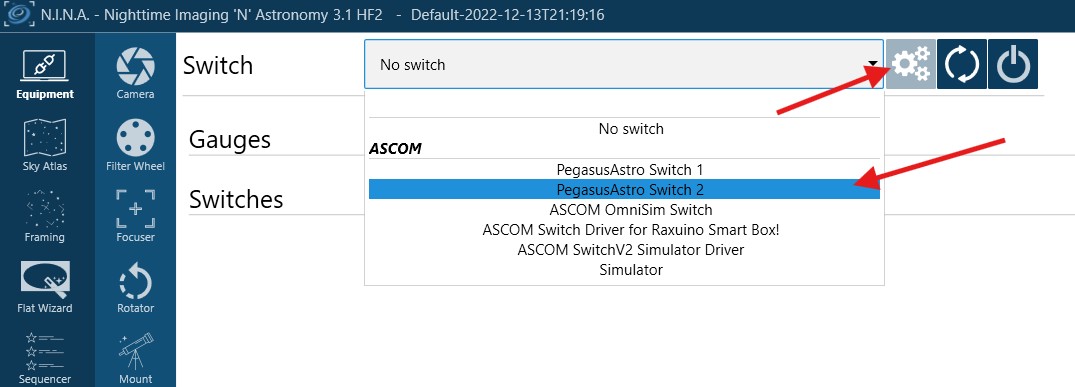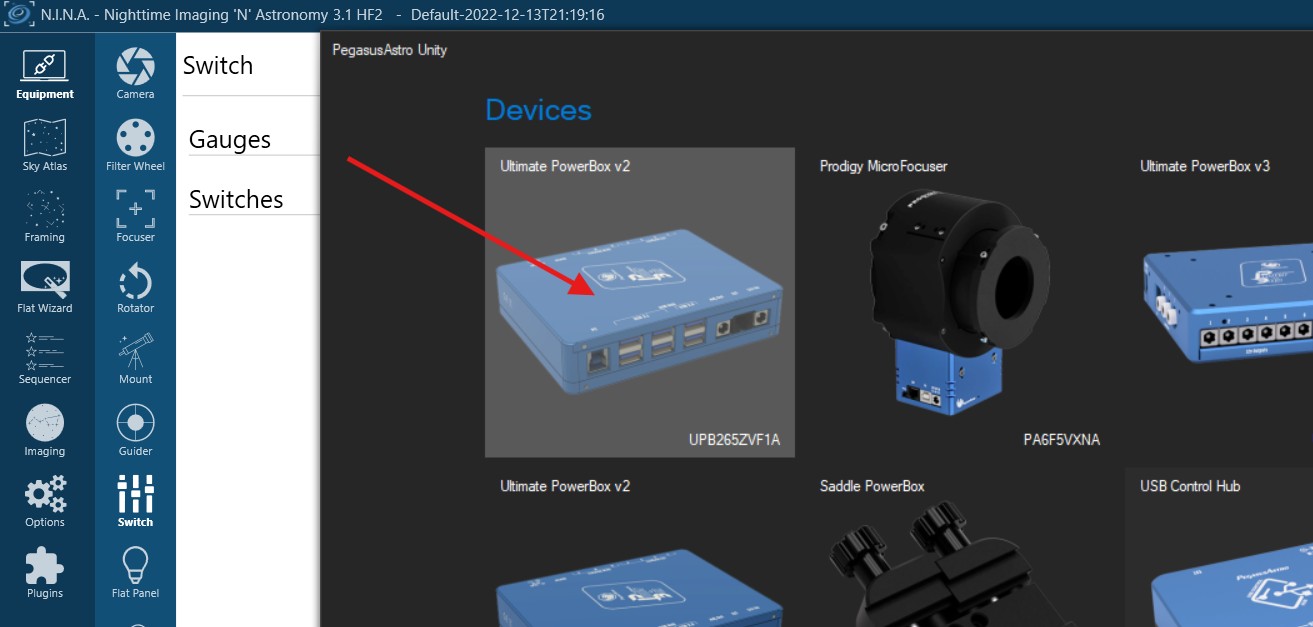Unity Platform Troubleshooting Guide, F.A.Q.
This guide covers issues about the Unity Platform
You can easily re-install all PegasusAstro ASCOM drivers:
Please go to Unity -> Configuration -> ASCOM
and click the button “Re-install Pegasus ASCOM drivers”
Please download manually and install the latest Unity release. A windows package from the latest update caused a problem to the launch of our software. The latest release fixes the issue and works back to normal.
We have seen cases where Unity opens and only displays a splash screen.
Multiple reasons can cause that and usually, it has to do with a corruption of the Unity database or configuration file.
A quick solution to this problem is to perform the following steps:
- Uninstall the Unity Platform.
- Locate the folder: C:/Users/YOURUSER/Appdata/Roaming
* If you cannot view the Appdata directory please set “Show hidden files and folders” option in Windows Explorer. - Enter this folder. You will find a folder named: PegasusAstroUnityPlatform
- Delete this folder: PegasusAstroUnityPlatform
- Re-install Unity Platform
This will ensure that every configuration file which might cause this issue will be erased and Unity configuration will start from scratch.
The older standalone software is completely independent so it is up to you if you would like to keep it or remove it.
In short. it does not affect the operation of the Unity Platform and its ASCOM drivers.
A rule of thumb: we advise removing old Pegasus Astro ASCOM drivers so you can reduce the mistakes of selecting them during the night.
Please note that current Unity Platform is supported only in Windows OS and the only way to install Unity on a Silicon Apple computer is via Parallels (virtualized) desktop.
The issue arises because you need to install FTDI drivers compatible with ARM64 architecture on your Apple Silicon computer. E.g. Parallels Desktop running Windows 11.
Click below link:
Then, select the driver for the Windows (Desktop) ARM64 release.
Alternatively, you can download the driver directly by clicking here
How to connect a Pegasus Astro device to N.I.N.A.
- Open N.I.N.A and go to the Equipment section
- Locate the device type that corresponds to your device (choose “Switch” if you want to connect a Powerbox or Mount if you want to connect your NYX etc)
- Select the driver from the drop-down list (PegasusAstro device type). Important note: For Powerboxes, Focusers, Rotators, Flat panels and Observing Conditions devices, please select ‘PegasusAstro Switch-1/2, PegasusAstro Focuser-1/2 etc
- If it is the first time that you use this driver, you have to select your device. Click ASCOM settings (gear icon).
- Select the discovered device tile (in this example it is the Ultimate Powerbox v2)
- Click the connect button. ASCOM should connect to device, and you will be able to control it.
- In the example above, we connected the UPBv2 to control the embedded switches, i.e. power and USB ports using the Pegasus Unity ASCOM driver within the imaging software.
This process is similar for all Pegasus Astro devices.