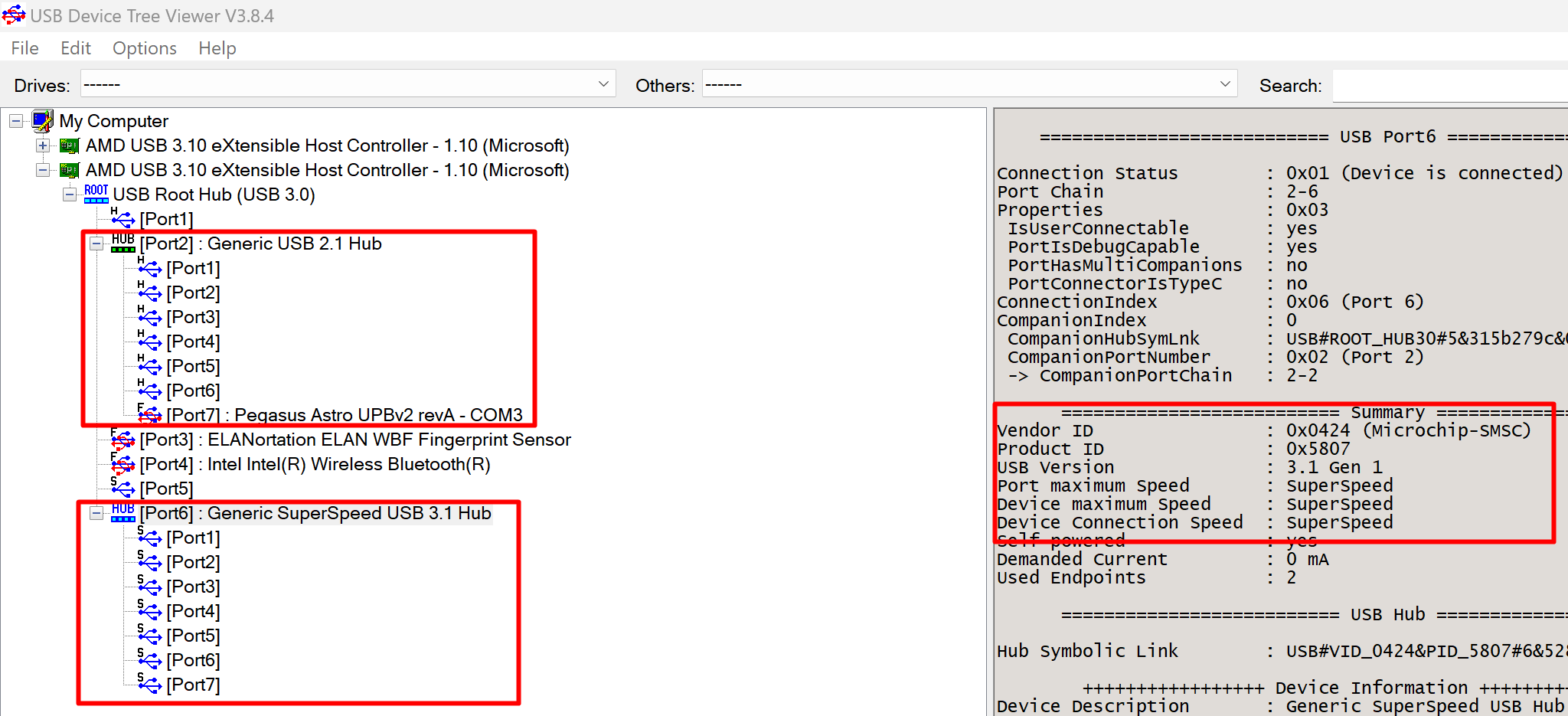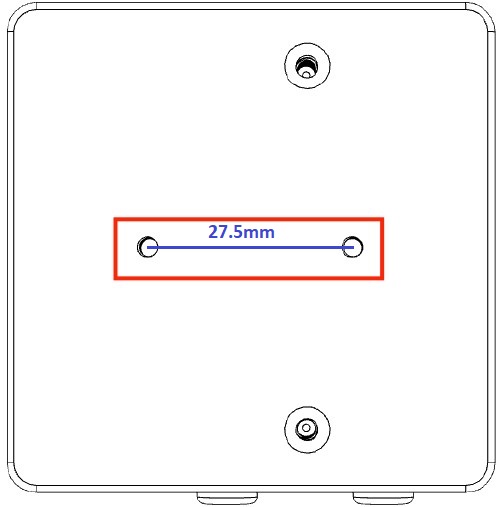Powerbox Troubleshooting Guide & F.A.Q
This guide covers Pocket Powerbox, Micro, Advance and Ultimate Powerbox v1 & v2 series.
Please ensure that the power ports are enabled! Check the boot configuration settings in Unity tab.
Definitely yes,
Testing the RPI5, at 3 GHz the Raspberry Pi 5 had an idle temperature of 46.6°C and consumed 3 Watts. Under stress, the Raspberry Pi 5 hit a top temperature of 69.2°C and consumed 10 Watts.
RPI5 needs 5V and consumes at full stress 10W. So 10W / 5V = 2Amps.
In order to achieve optimal transfer rates, most CMOS imaging cameras necessitate the utilization of the USB3 protocol. If, for any reason, the USB3 protocol cannot be enumerated, there is a potential risk of the camera remaining undiscovered by the operating system.
Our Powerbox devices stand out for their full compatibility with the USB3 protocol, ensuring seamless detection of any USB3 camera.
In case you encounter difficulties with your camera not being recognized as expected, we recommend conducting a thorough investigation into the USB3 Hub’s detection status on your system.
To facilitate this diagnostic process, we advise downloading a USB device listing utility, such as the USB Device Tree Viewer.
Once installed, open the utility and expand the USB hub. This action will provide a comprehensive list of all USB ports, along with details about the devices connected to each port.
The below screenshot is from UPBv2 (the same applies to UCH).
You should see two USB hub types.
- A 7 port USB 2.1 Hub. Any connected USB2 device should be listed under this USB Hub tree. Note that the 7th port is always used for device communication so it should be reported as UPBv2 or UCH (if the device is the USB Control Hub).
- A 7 port SuperSpeed USB 3.1 Hub. This hub is responsible for any USB3 device discovery so any connected USB3 device should be listed under this USB Hub tree.
If the SuperSpeed USB 3.1 Hub remains undiscoverable, your camera may encounter operational issues. The absence of discovery points to a potential failure in the USB3 protocol, which could be attributed to factors such as non-compliant cables (exceeding recommended length) or a hardware malfunction within the device itself.
PPB Advance follows the same concept. You should see a 4 port SupersSpeed Hub and a 4 port USB2 Hub.
Please ensure you have the latest firmware installed. You can see the firmware version in Unity Platform, when you enter into the device control dashboard.
This was a bug trigger under certain circumstances in firmware version 2.6 and has been fixed in firmware releases >= 2.7
If your device runs an older firmware, Unity will prompt you for a firmware update, on the startup screen (where all discovered devices are listed).
You can click the Firmware Update tile to upgrade your device with the latest firmware release.
A sensor reporting ALWAYS a 99% of humidity indicates that the sensor is damaged. Damage to the sensor can happen if the cable has a fault or the sensor is dropped to the ground.
A brand new sensor can be acquired from any of our dealers. Please ask for PEG-SENS-UPBv2 (This sensor is compatible with UPBv2, PPB Micro and PPB Advance)
No, it does not. Electronic components have been selected to support temperature ranges from -40 to +80 °C. Our customers have installed all of our powerbox devices to very cold places around the globe and they work flawlesslly and reliable under very low temperatures at long periods of time.
Supplied cables are not from silicon which is proven to be the best material for cold environments but they have decent flex under cold temperatures.
Absolutely!, The powerbox Micro can provide up to 10Amps of current (120Watt).
Larger models can provide more power. E.g: The Advance model can deliver up to 12Amps and Ultimate Powerbox v2 up to 20Amps.
A typical modern imaging setup consumes close to 7-8 Amps at current peaks. Usually, the consumption is close to 6Amps during mount tracking.
Here is a typical astrophotographic setup (4” refractor) and an analysis of the electric current that it consumes:
| Device | Current |
| Cooled CMOS/CCD Camera | 2.5 Amps (cooling power to 80%) |
| Equatorial Mount (e.g EQ6R-Pro) | 1 Amp (during tracking) |
| 1 x Dew Heater (4”) | 1 Amp |
| Guiding Camera / USB Hub / Focus Motor / etc | 0.3A (average) |
| Small Factor PC (E.g Intel NUC i3) | 1.5A (average) |
| TOTAL | 6.3 Amps |
The powerbox accepts voltage levels from 11.0 to 14.5V.
Actually powerbox unit can withstand input voltage levels up to 18.0V but it will automatically cut-off power (in less than 10 milliseconds). if the voltage is higher than 14.5Volts.
The same thing is going to happen with voltage levels less than 10.0V to protect your battery’s life.
Above 18V, you enter a dangerous zone in which the powerbox electronics might get damaged. Above 20V the powerbox will be damaged as it is completely out of voltage operating levels.
- When you plug the USB cable you should see a registered COM port under Windows Device Manager. If you are unsure that this COM port belongs to your device, just unplug the USB cable and check if this port disappears.
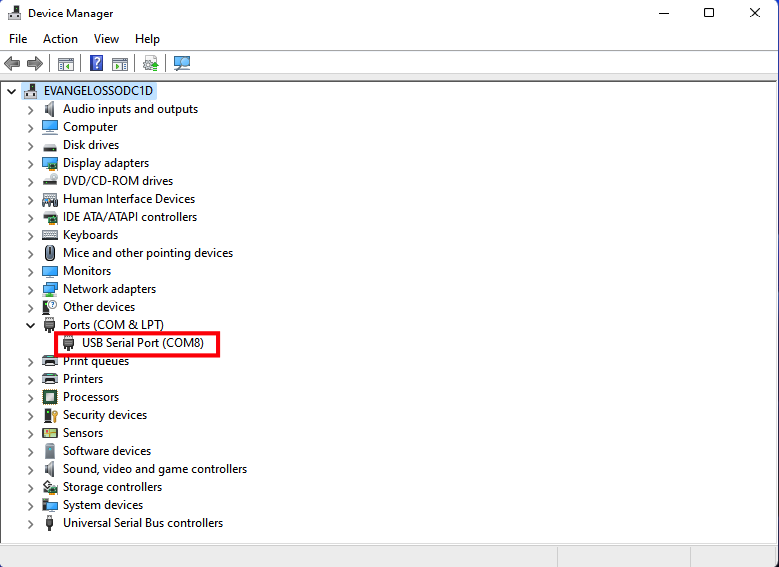
Make sure that you have installed the latest software
Download and install our Unity Platform from: pegasusastro.com/downloads/
Pegasus Astro Unity is a modern frontend that allows full control of all Pegasus Astro devices.
Devices are automatically discovered when the software opens, so you only have to click the discovered device and enter it into its control tab.
Click the shortcut on your Windows Desktop
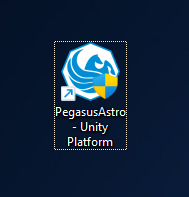
Please note that if there is a new version available, Unity will prompt you to upgrade to the latest stable release.
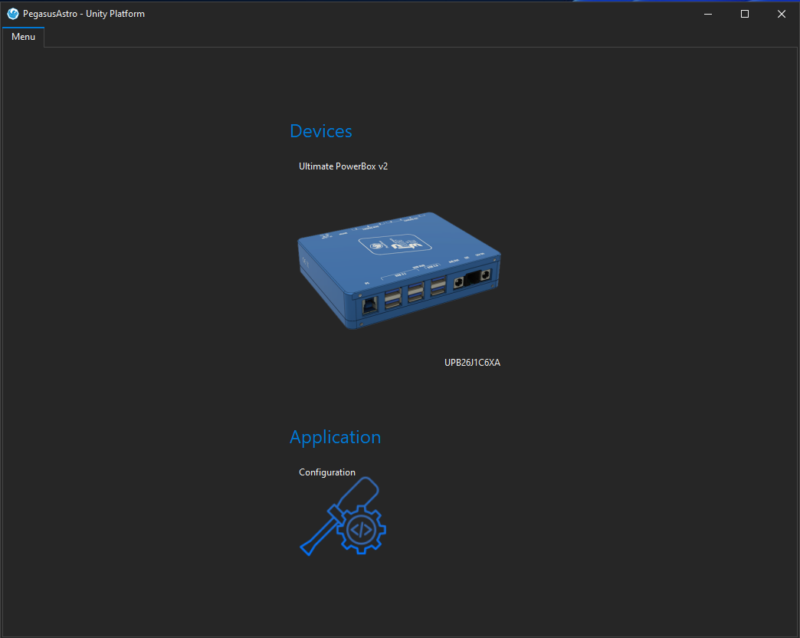
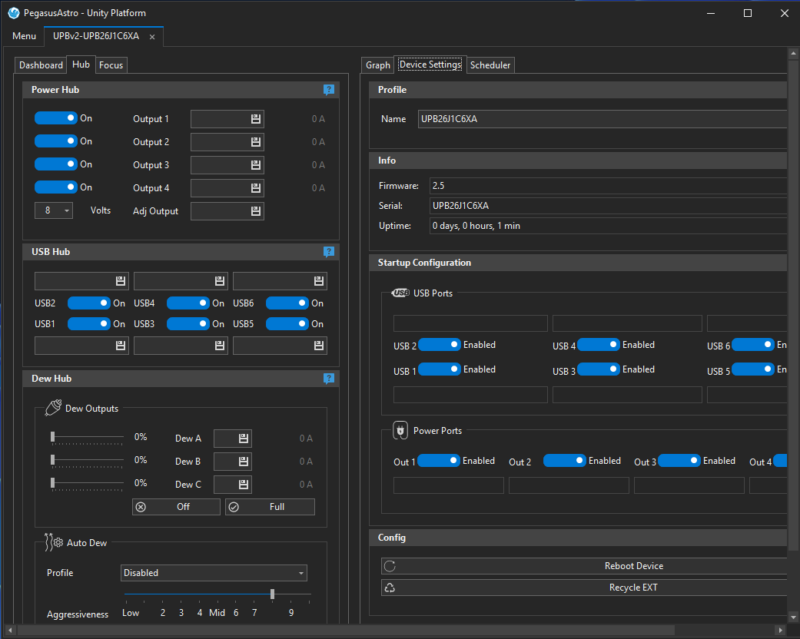
All available ASCOM drivers are automatically installed (existing ones are upgrading to the latest release) along with the Unity software
Make sure you have the latest ASCOM release from https://ascom-standards.org/
Please ensure that the input cable is plugged into the DC input socket and not accidentally into the Adjustable output. In older product revisions, it was possible to power on the device by plugging the input jack into the adjustable output socket. (This could lead to a device failure when more than 3Amps of current pass through this port under this faulty cable configuration).
If you are certain that your issue does not have to do with the above case please read below:
The powerbox’s (Micro, Advance, or Ultimate v1, v2) input voltmeter is accurate so if you notice a low voltage warning or you observe that your reported voltage is lower than 11.0V then you have a voltage drop in your input cable or adapter.
There is also a possibility that your battery (if you use one) is running out of juice.
We highly recommend an AWG 17 input cable which has a length of fewer than 2 meters (6 feet).
We have also seen lots of cigarette lighter adapters that have thin power cables inside and this tends to voltage drops.
Make sure that your input cable route has thick cables, able to pass the current you need. A v-splitter cable or a low-quality cable adapter can lead to a severe voltage drop during a high power load.
For more information please check here
Yes, it will work. it is very hard to exceed the max device limit count.
For detailed information please check here
- Your USB3 cables are not very long. USB3 max cable length is up to 3 meters / 9feet. However, we recommend shorter cables as some USB devices/cameras have lower-sensitivity USB transmitters or receivers.
- Your USB cables are not looped or tied together with power cables. Interferences between power cables can easily affect USB transfer quality and stability.
- We do not recommend USB extenders but if you do so, make sure that your issue does not have to do with the extender. You can remove the extender and retry.
- Ensure your PSU delivers the required voltage and current for your setup. Voltage drops due to thin custom cables can affect the given power and
lead to disconnects. - USB3 Flat cables do not have proper shielding and lead to disconnects. If you have disconnect issues and use similar cables we strongly recommend using a properly shielded cable. USB3 protocol is prone to errors and requires proper shielding for connection stability and high-speed transfers. Please check our short-length and shielded USB cables

Please read our Cable management recommendations for an astrophotography setup page for more troubleshooting tips.
All Powerbox devices work in standalone mode. In short, this means that device drivers are not mandatory.
Any provided USB or ASCOM driver is used only to control the device (switch ports or view sensor values and other metrics) and does not affect how the powerbox device performs and handles other devices plugged into the USB Hub.
If you encounter issues in USB connectivity between PC or plugged devices, we strongly advise that you should check your cable management.
This tutorial will help you troubleshoot further.
We have reported cases that QHY and ZWO camera devices (e.g QHY Polemaster, ZWO ASI120) report this message when they are plugged into the USB Hub of the Pocket Powerbox Advance.
It seems that this happens when you have plugged the input power into the Powerbox device and after that, you try to connect the camera to the USB Hub of the device (e.g PPB Advance). To quickly resolve this issue, please attach the USB cables of all of your cameras and then provide power to the PPB Advance. This is an action that most camera vendors suggest.
Make sure that:
- You have plugged the input cable jack into the input socket and not accidentally into any other output (such as the adjustable output).
- Your power supply can output 12V-13.8V and 8-10Amps at least. We strongly recommend using our certified Pegasus Astro PSU
- Your cable and any middle adapters or connections between the PSU and the Powerbox device have a thick cable that can pass the required current without causing voltage drops.
- An input voltage drop below 11.5V will severely affect your equipment’s performance. Mount slewing, Camera TEC cooling, Small factor PC stability (e.g Intel NUC) will not work properly if the input voltage is below 11.5V.
- An indication that your voltage is out of limits is the continuously led blink of the Powerbox device. (* This applies only to Pocket , Micro and Advance)
- You can verify that the input voltage is at normal operating levels (12-13.8V) from the voltage meter of your powerbox device.
- If your voltage goes higher than 14.5Volts, the powerbox will automatically shut down all ports to save your precious equipment from overvoltage and damage!
- The same applies to the input voltage that is lower than 10.0V. The powerbox is going to cut off the power to its outputs if the input voltage is below 10.0V
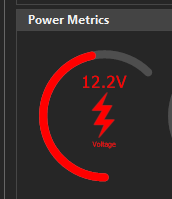
Unity Platform displaying the voltage input readings
Frankly, this is something that we hope you will not experience during the operation life of the powerbox device!
We have seen cases where customers accidentally plug the input cable into the Adjustable Output of the Pocket Powerbox Advance or Micro.
The device has protection and it will not get harmed if you plug the mains power cord, for a while, into the adjustable output. Still, there are recorded cases that the device will get damaged if you continue with this faulty cable configuration and power all of your equipment under this setup. Unfortunately, a “magic smoke” indicates that the device got damaged and requires inspection and repair. Please contact us if this is your case.
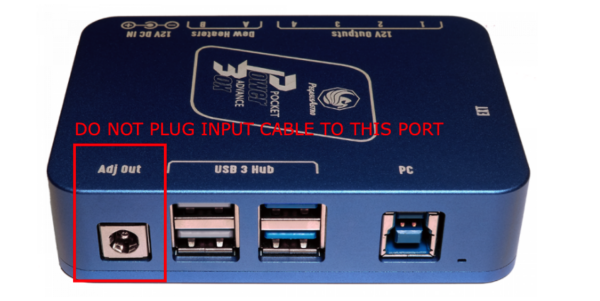
The input power jack should be 2.1/5.5mm center positive and have internal pin clips to securely grip into the device’s metallic input socket.
The below jack is not compatible and will lead to power disruptions.

The below jack (with internal clips) is compatible and ensures a proper power connection.

Note: If you have the correct jack but the issue still happens, this can be a problem with the metallic input socket.
We have also seen cases where the socket gets damaged due to a meridian flip and improper cable management. A cable snag or excessive stretch can easily damage the socket and result in poor power contact.
Moreover, to avoid all the hassle, we strongly recommend our Pegasus Astro PSU which is certified for this device and eliminates similar issues.
Pocket Powerbox Micro has a pair of M3-threaded holes on the bottom cover spaced 27.5mm apart.