NYX-101 Firmware Update
Mount supports firmware updates over the air (via Wi-FI channel). This guarantees an easy, safe and quick update process. Please note that firmware updates through USB channel are not currently supported.
You can have the USB cable plugged but you must have the Wi-Fi client connected to your network.
There are two ways to upgrade the firmware. Via:
- Unity Platform.
- A Web Browser
Using Web Browser
* This feature is available from firmware 1.29.x and above. If your mount has firmware < 1.29.x then please use the Unity Platform way only!
> Connect with your PC to NYX-101 Hotspot SSID Network.
(if you have the mount already connected to your home network then proceed below)
Open your Edge, Chrome, Safari or Firebox browser and goto
(if you cannot access nyx101.local due to your network restrictions you can use the mount’s IP address which can be found in Unity platform NYX-101 dashboard)
Use the wireless hotspot credentials to access the firmware update page.
Default hotspot credentials are: user: admin and password: 12345678.
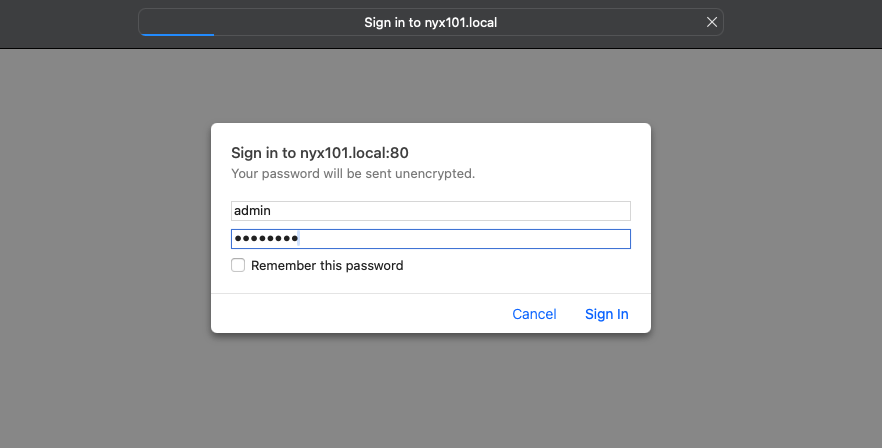
After authentication you will see the page below:
You need to download the appropriate firmware file suitable for your NYX version. If you do not know which version you have please check Unity
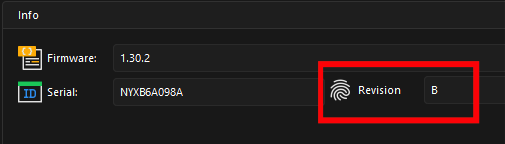
Download the latest NYX firmware from here:
> NYX-101 Version 1 (Revision A)
> NYX-101 Version 2 (Revision B)
! BEFORE FIRMWARE UPGRADE IT IS RECOMMENDED TO HAVE THE MOUNT PARKED OR AT HOME SO THAT RA AXIS BRAKE IS ENGAGED !
Click “Select File” button and upload the appropriate firmware file.
This update process is safe, and even if it fails, it will not brick the mount. Additionally, if you select an incorrect file or wrong revision, the mount will prevent you from proceeding with the update.
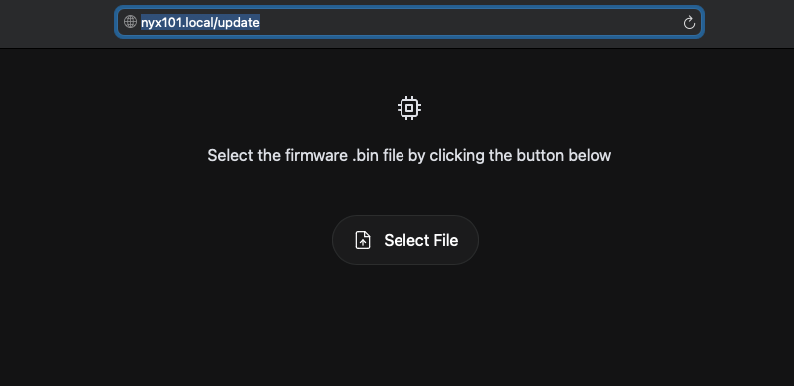
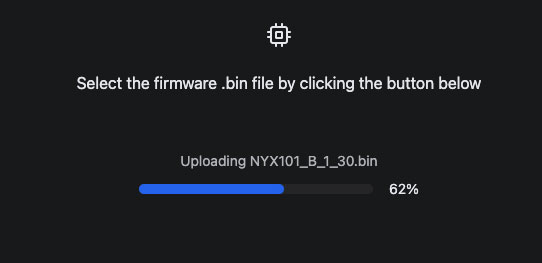
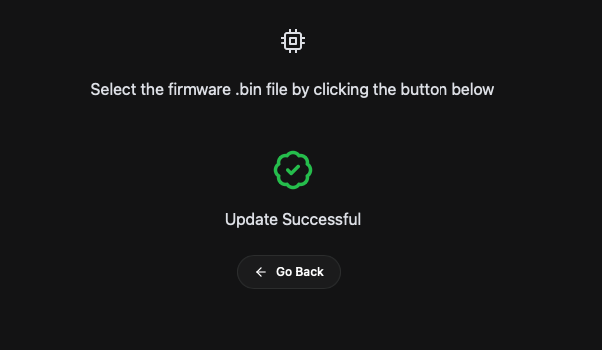
On success, mount will automatically reboot and load the new firmware. You can close this page after the update successful confirmation.
Using Unity
Please note that Unity (your PC) should have internet access in order to request if there is a new firmware available.
When a firmware update is available and your NYX-101 mount is eligible for this update, Unity will prompt you to initiate the update.
“Available Firmware Update” tile will be displayed.
Click it to move to the firmware update screen.
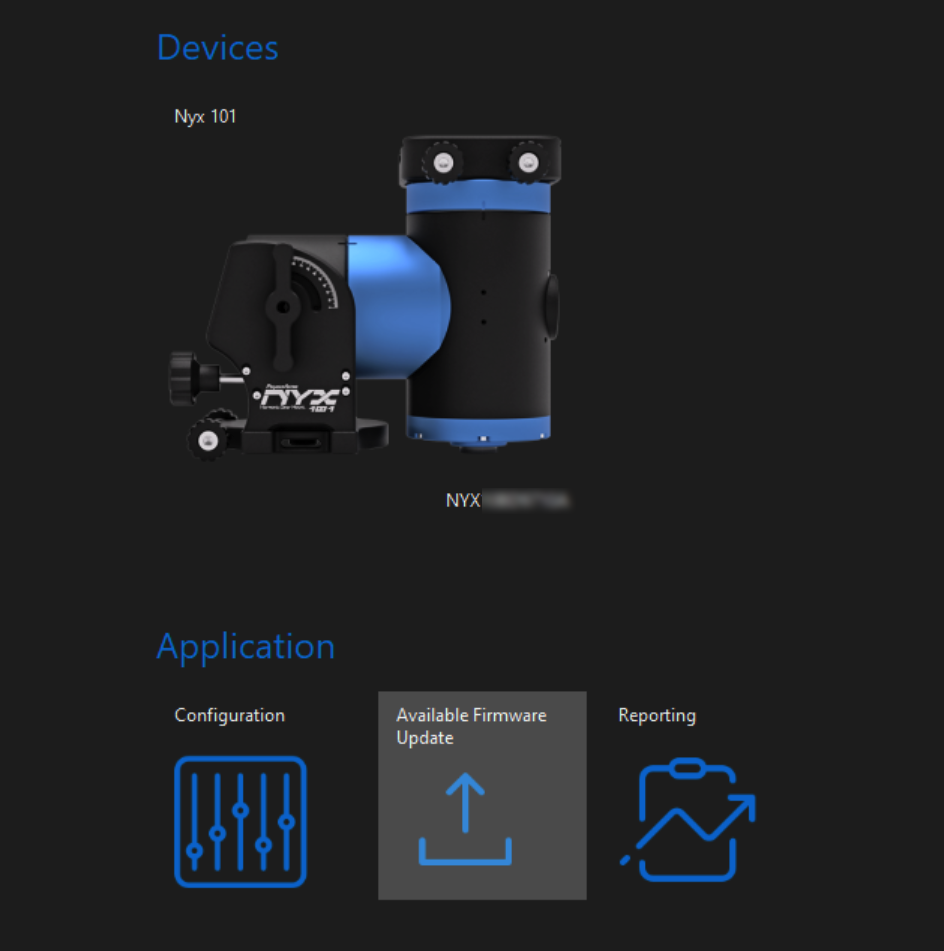
The below screen will be displayed, allowing you to check your current firmware version and the new available firmware release.
You can click the Notes button to read about the important changes of this firmware release. When you are ready just click the Upgrade button.
Firmware update starts, is safe and takes about 15 seconds at max.
After the firmware upload completion, the NYX-101 will reboot and load the new firmware.

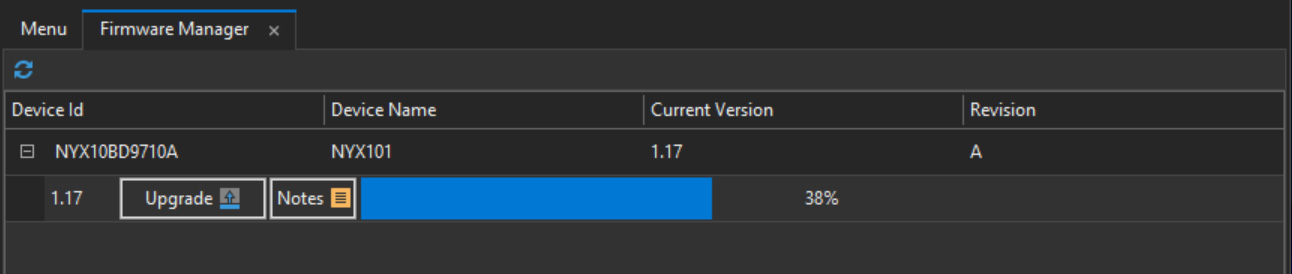
If you encounter issues connecting the NYX-101 to your wireless network click here
Please ensure that:
- Your Wi-Fi SSID and Password does not contain spaces or the special character #. This characted ‘#’ is used in LX200 protocol and will causes issues to the wireless client registration.
- There are reports that Windows Firewall, Defender or other Antimalware that controls network access lists of your computer can block UDP packets reasulting firmware upload not to work. If you have issues upgrading the firmware, try to disable Windows Firewall or any antivirus.
- You have the “Windows hotspot” turned off. Select Start , then select Settings > Network & internet > Mobile hotspot. and turn off the Mobile hotspot toggle at the top of the Mobile hotspot settings page. We have seen cases that hotspot causes routing issues to the firmware update process.

